Installing R and RStudio
Arvind Venkatadri
2022-08-09
Let's get started
Windows
Download R for Windows here
Run the
.exefile that was downloaded in the step above.Go to the RStudio Download page
Under
All Installersselect RStudio current version ## - Windows XP/Vista/7/8/10.Double click the file to install it.
Once R and RStudio are installed, open RStudio to make sure that you don’t get any error messages.
Let's get started
Mac OS X
Go to CRAN and click on Download R for (Mac) OS X.
Select the
**.pkg** file for the version of OS X that you have and the file will download. Double click on the file that was downloaded and R will install.Go to the RStudio Download page.
Under
All Installersselect RStudio current version ## - Mac OS X 10.6+ (64-bit) to download it.Once it’s downloaded, double click the file to install it.
Once R and RStudio are installed, open RStudio to make sure it works and you don’t get any error messages.
OK, what the Heck are R and RStudio?
- R is a free and open source language

- RStudio is a programming environment ( aka "IDE") that makes R coding easy.
R ! Whatever is it good for?
Image Credit(https://mesyman.tumblr.com/post/152219845477)
Absolutely Anything !!
Showing Off!
More Showing Off!
Generative Art
Statistical computing and ML and AI and...
All depends upon your imagination.
Get to know RStudio
Click on this icon in your Applications folder:
![]()
This will fire up your RStudio.
Get to know RStudio
This is RStudio, a integrated development environment ( IDE ) for R ( And Python, JS, SQL, D3 and a few other computer languages. )
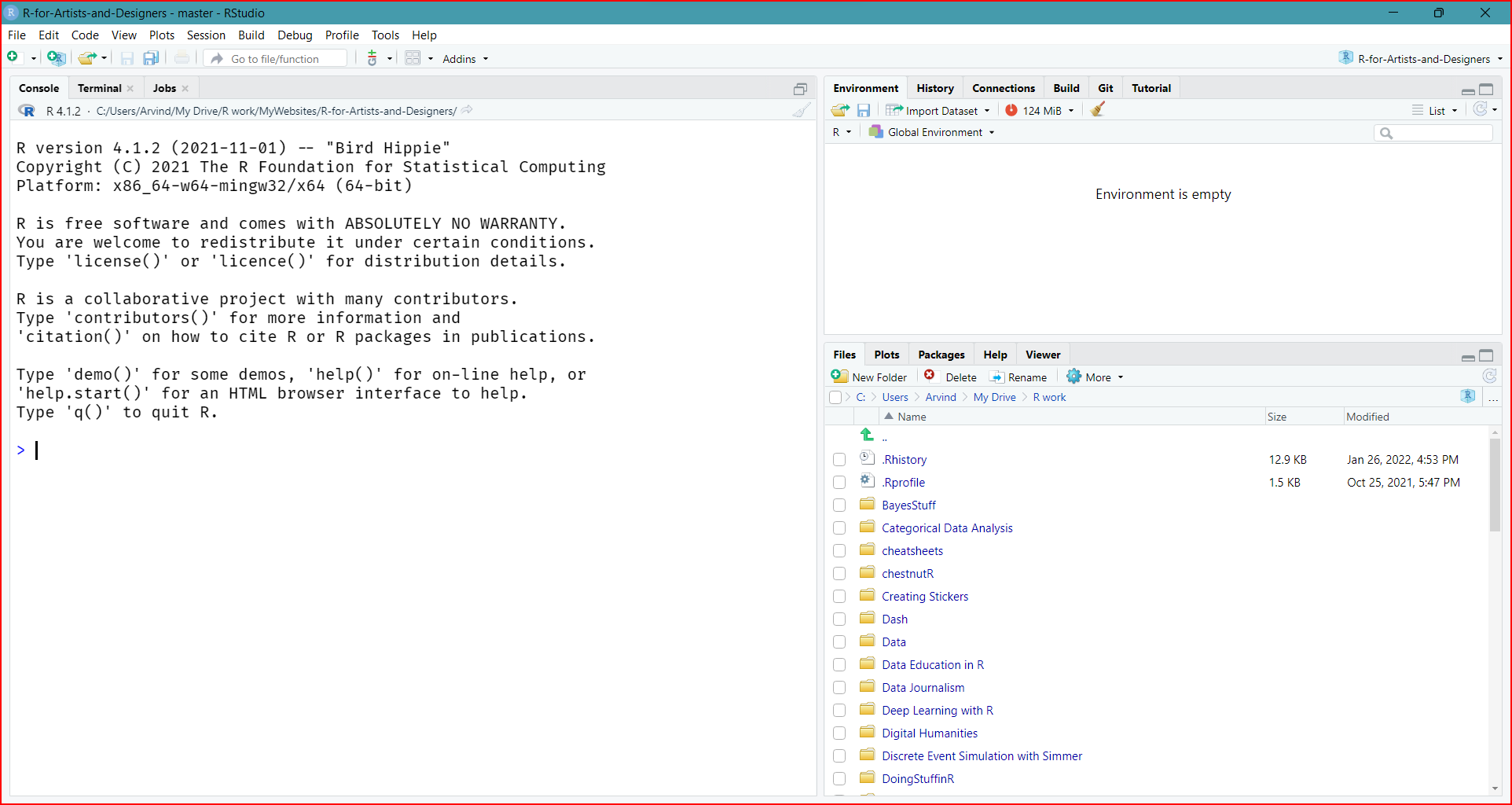
Get to know RStudio
When you first open it, the RStudio interface is divided into four “Panes”:
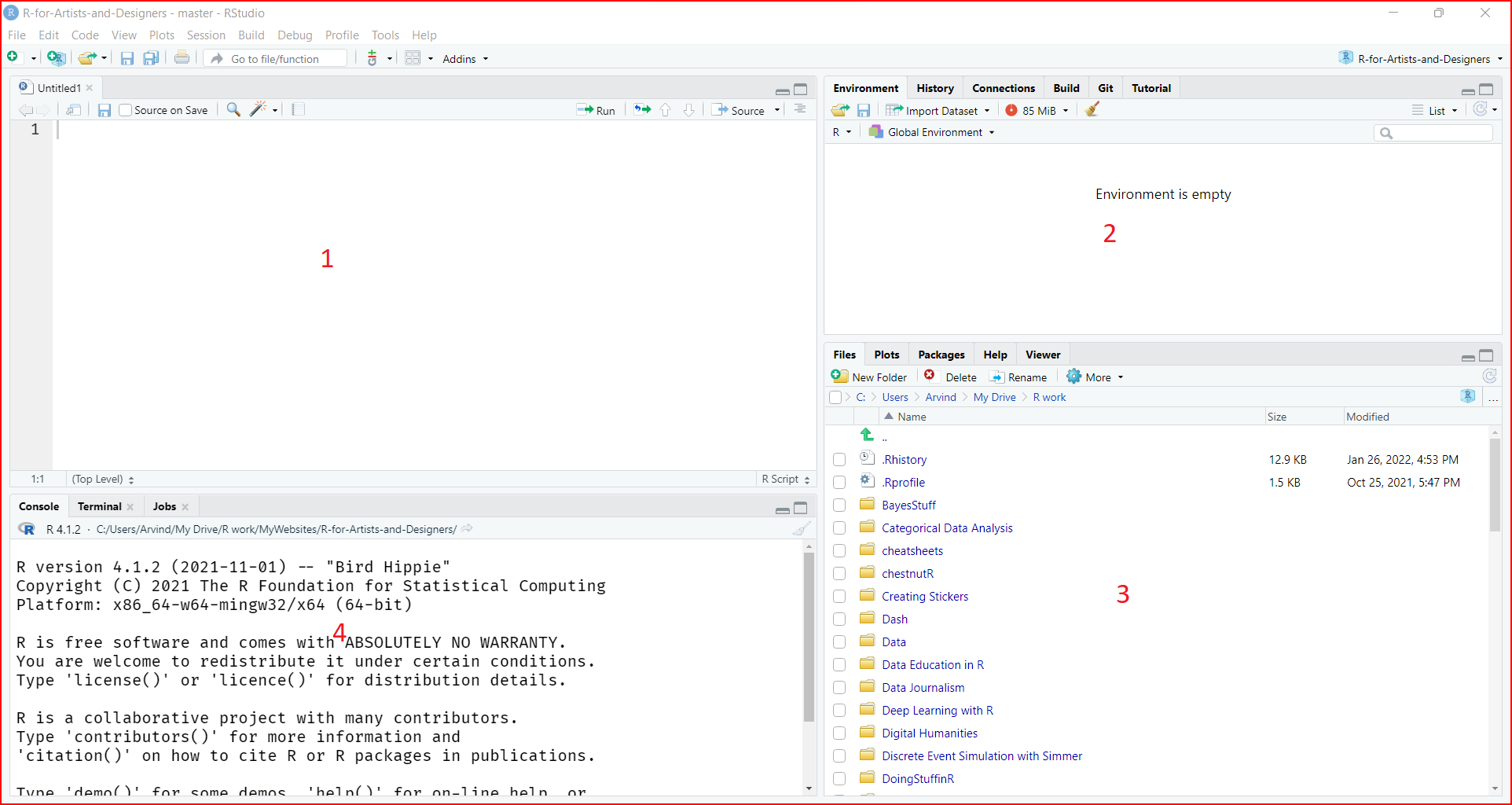
Get to know RStudio
1.Top LEFT: the editor where you edit scripts and documents
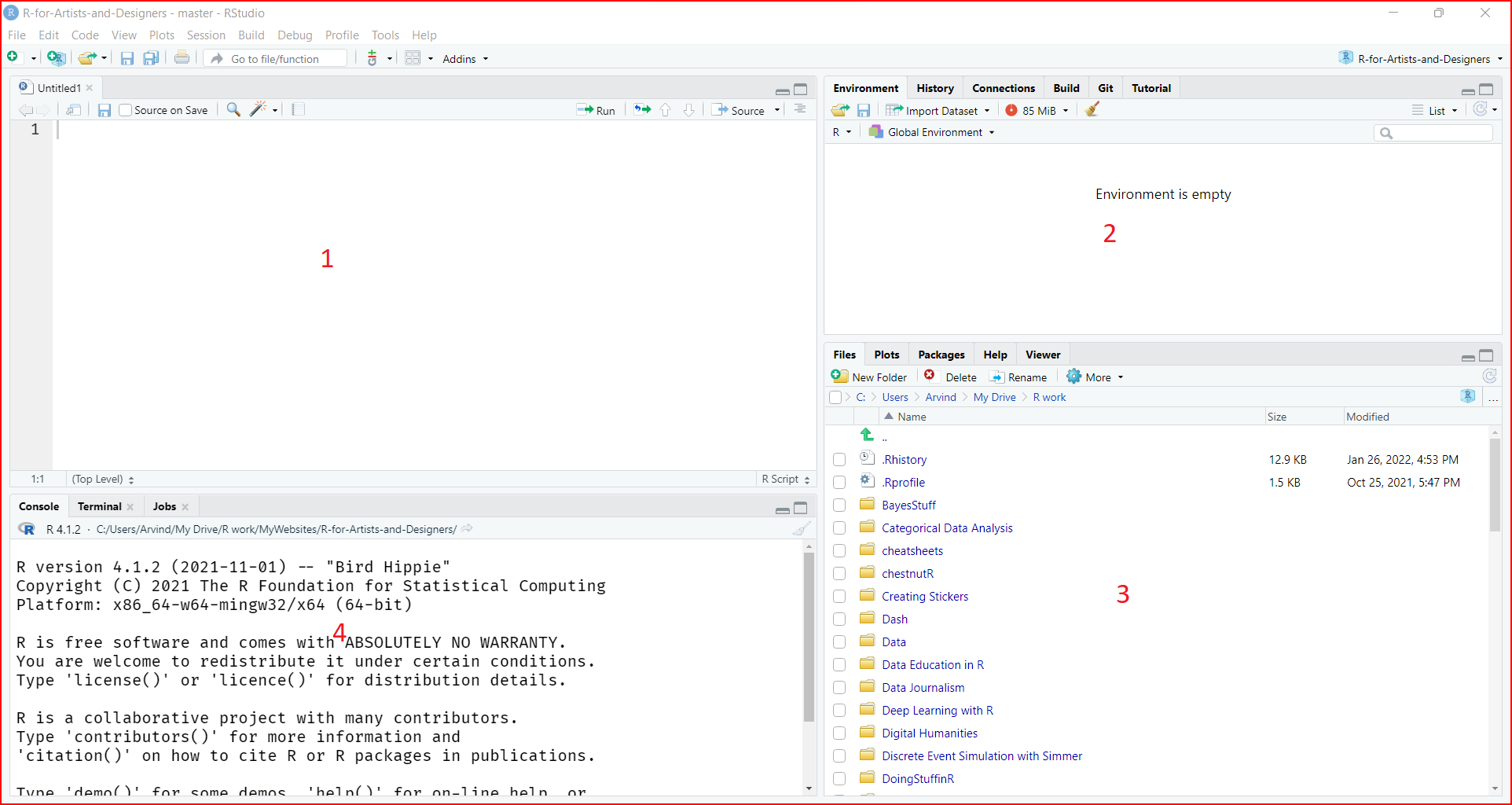
Get to know RStudio
2.Top RIGHT: your environment/history panes. This is where you can see variables you’ve created and a full history of functions / commands you have run,
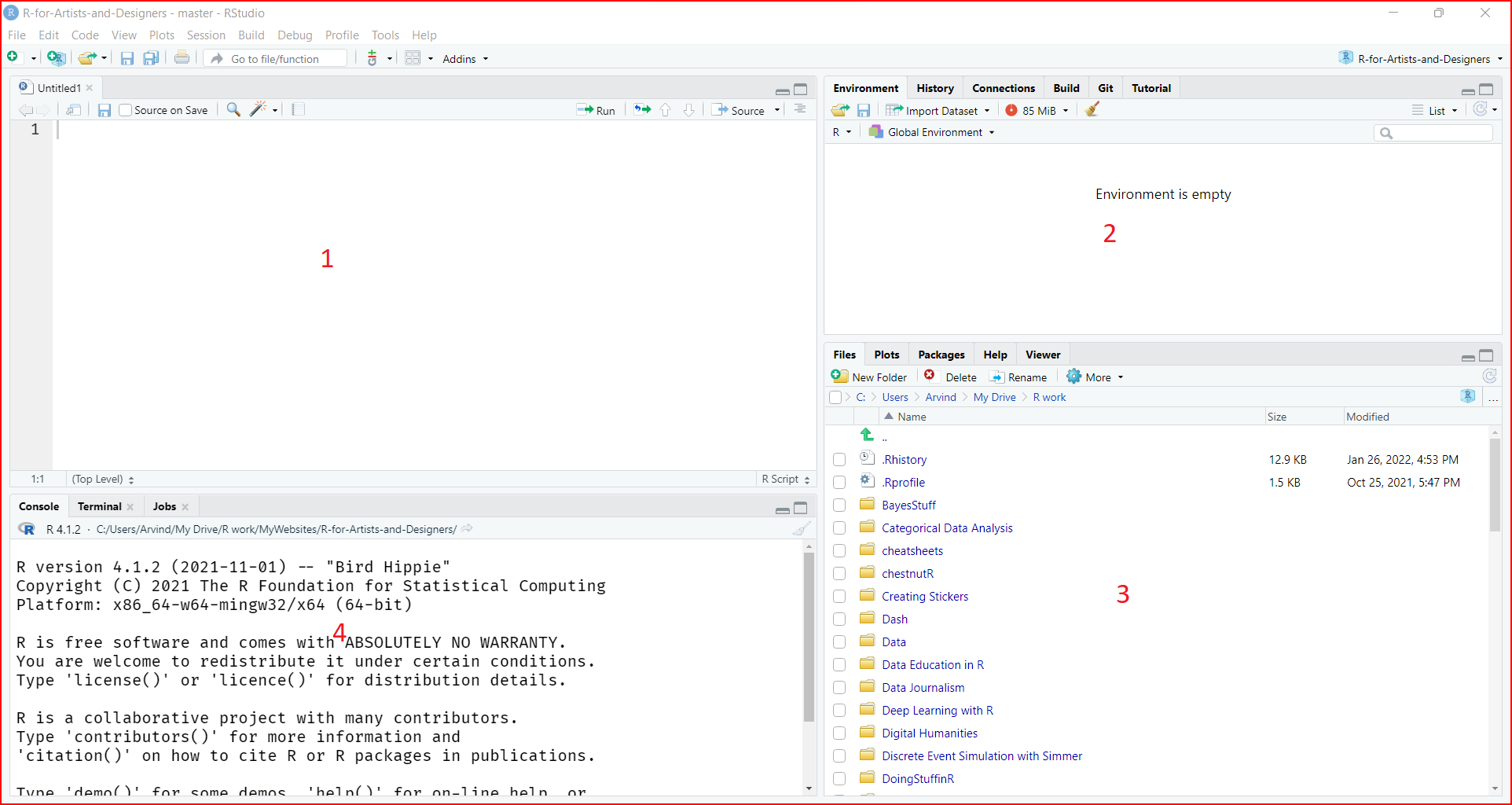
Get to know RStudio
3.Bottom RIGHT: The bottom right pane by default contains several panes including: files/plots/packages/help/viewer. We will explore these various panes together in class.
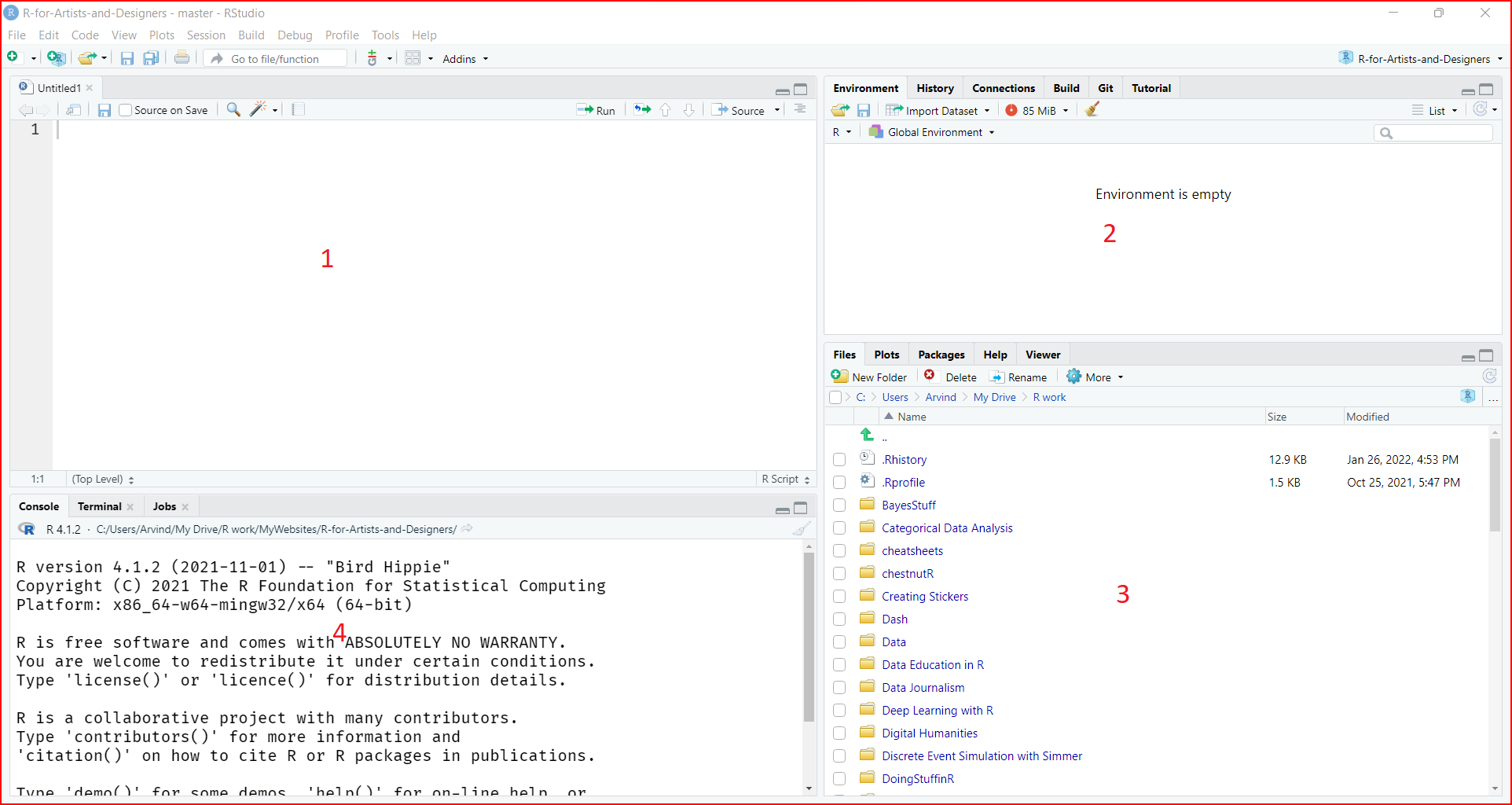
Get to know RStudio
4.Bottom LEFT: the R console is where the code is run. You can type code directly into the console OR you can send it to the console by running it from the editor.
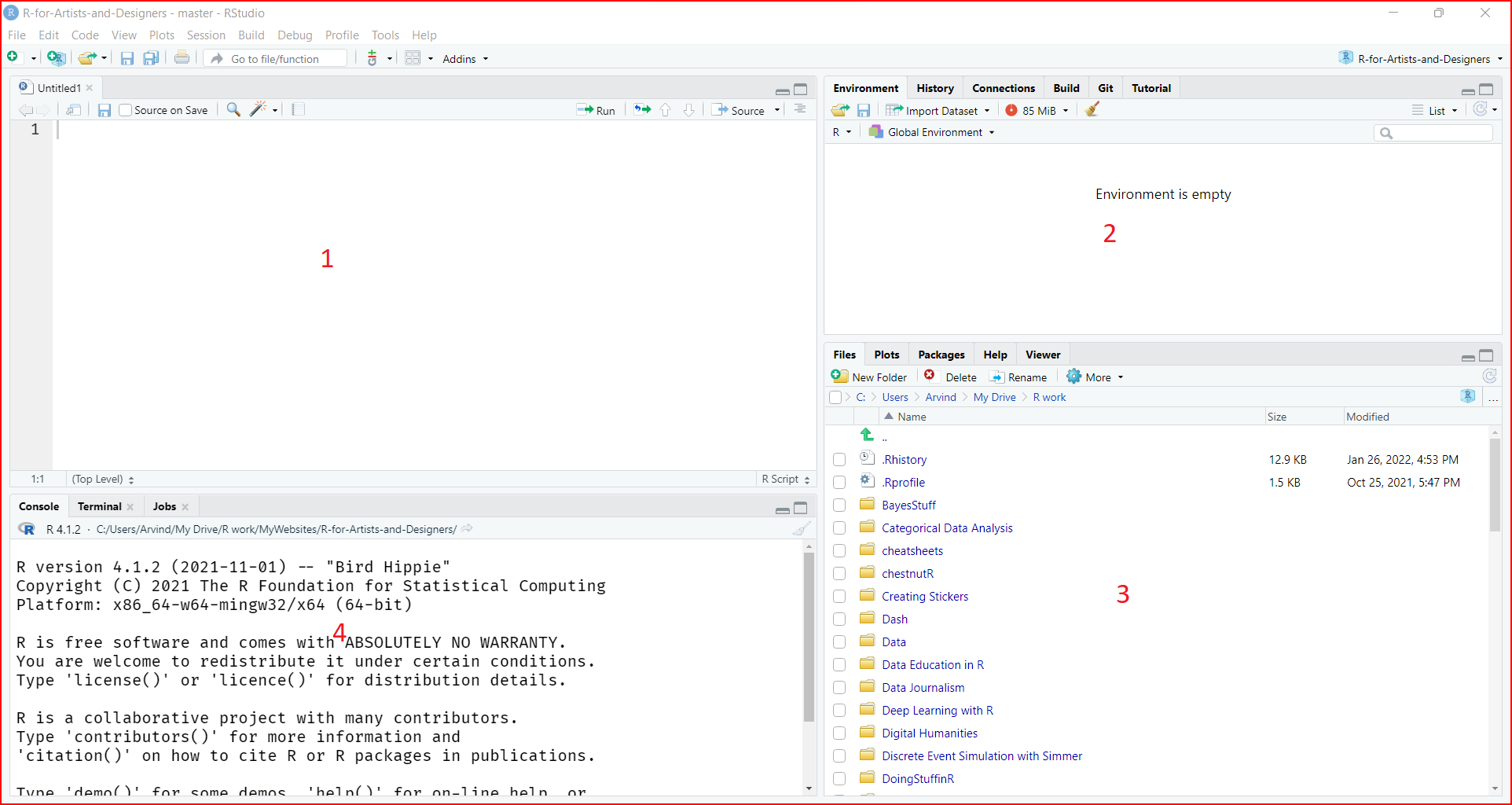
Get to know RStudio
The placement of these panes and their content can be customized using the RStudio preferences:
- (From the RStudio drop down choose: RStudio -> Preferences -> Pane Layout).
- You can also drag the panes using your mouse to move / resize them.)
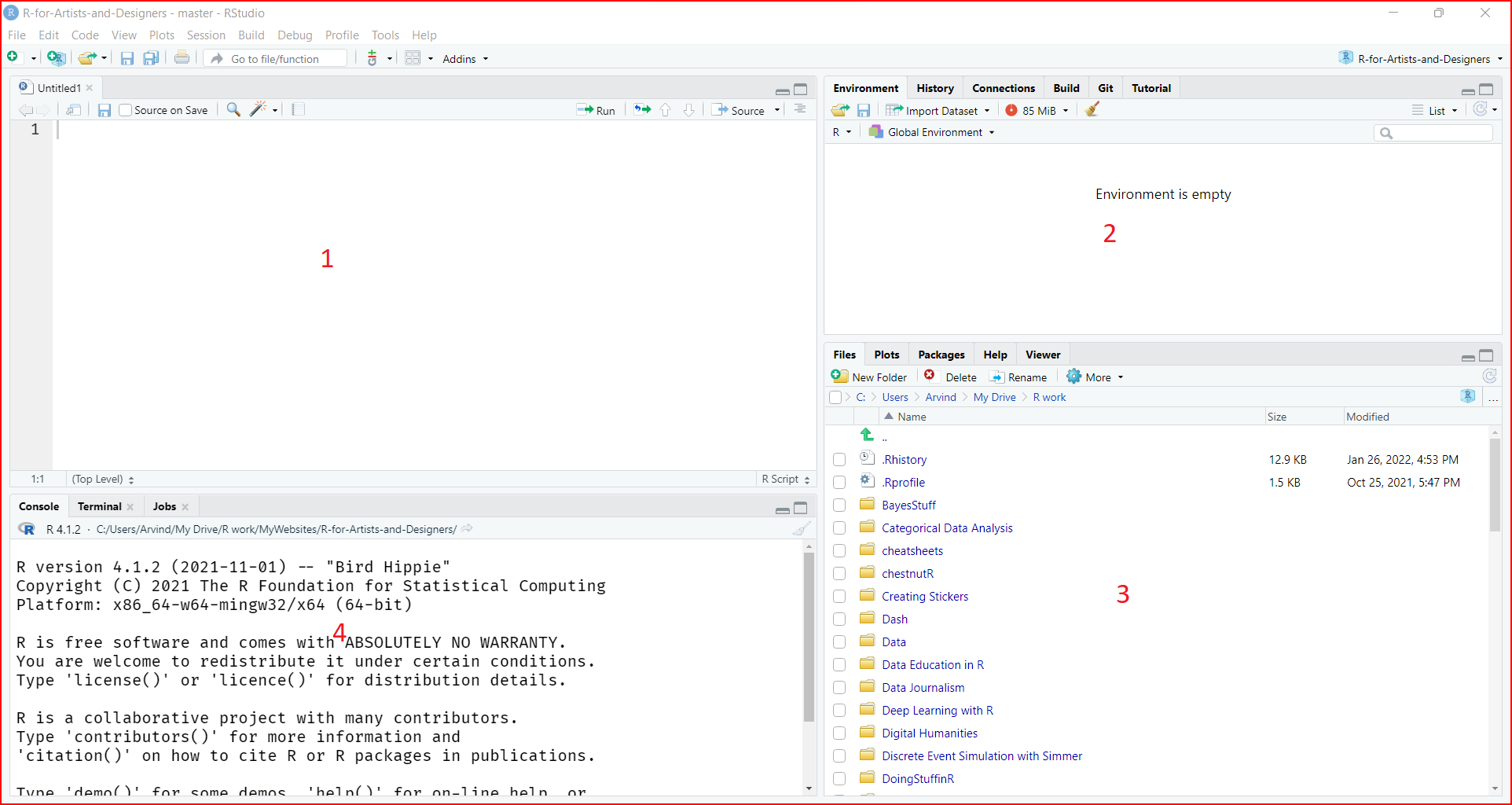
Where is your Work?
Create a working folder:📁
My_Documents/Irritating_R_Stuff
In RStudio: Click on: Tools -> Global Options
Click on Browse
Navigate to the default working folder:
/My_Documents/Irritating_R_Stuff/
Apply and close.

Where is your Work?
- On the
Lab-00page, click on theLabbutton. - On that new page, click
Download Rmdat the top right. - Save the
.Rmdfile in your Working Folder:/My_Documents/Irritating_R_Stuff/📁
In Your Files tab ( Pane 3 Bottom Right):
- Click on the gear wheel ⚙️
- Click on
Go to Working Folder📁 - Your downloaded file
.Rmdis now visible ✅ - Click on the file
- It should open in your
SourcePane 1 at top left - ALWAYS create and save your files here!
- Do not work with a file sitting in your
My_Downloadsfolder 🛑 😠
Where is your Work?
This is an RMarkdown file ( file.ext =
.Rmd)It will enable you to run code and write text in the same document.
More in class!!
