Slides 01
Drink Me !
Introduction to RMarkdown
Arvind Venkatadri
Srishti Manipal Institute
(2022-08-09)
To err R is human
Let's talk about what RMarkdown is all about !!
What is RMarkdown?
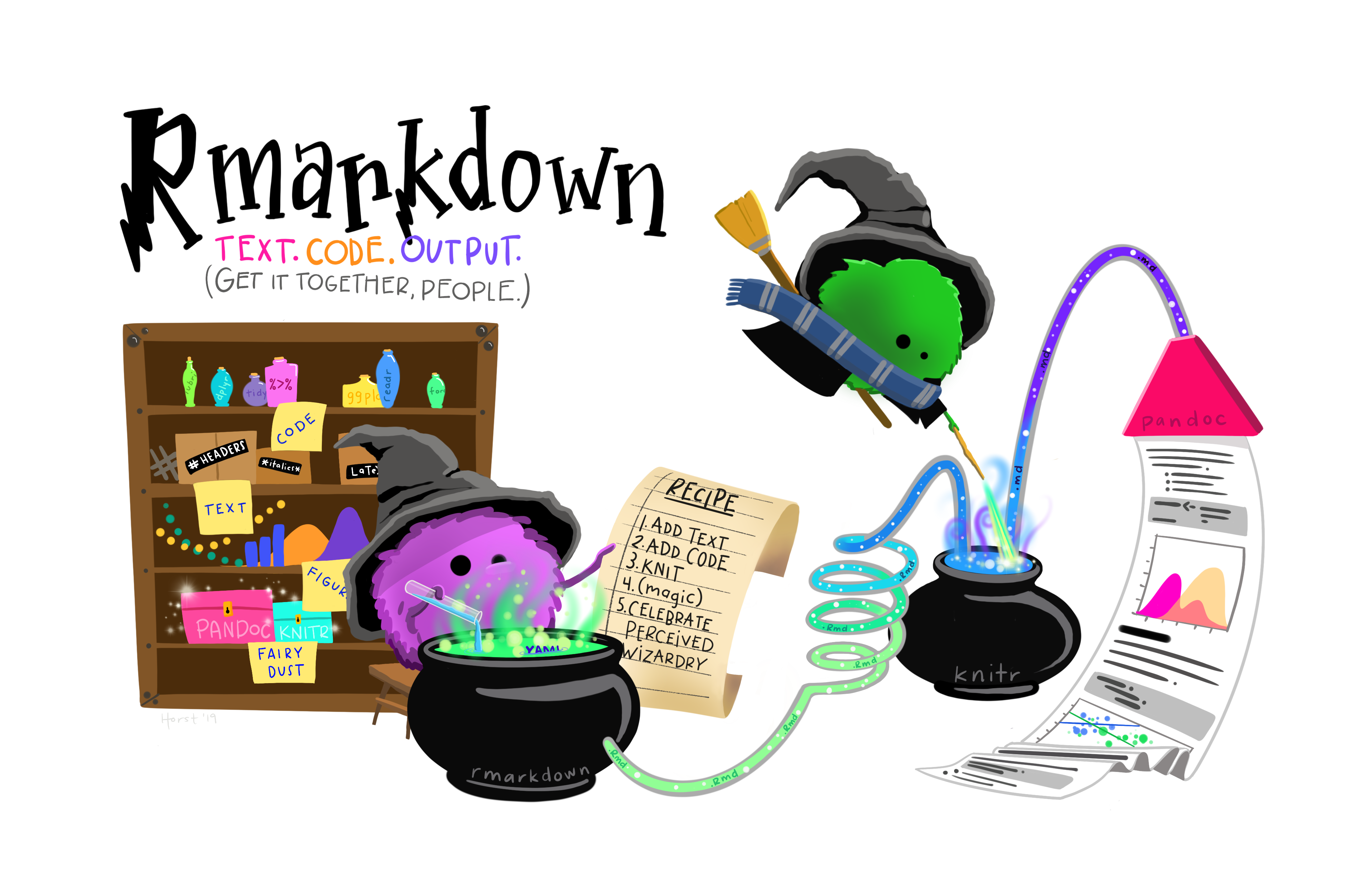
What is RMarkdown?
In an RMarkdown document:
What you type in text becomes your story
What you write as
codemakes your own figures 📊- code is written in
fenceswith back-ticks
- code is written in
You can link in:
- pictures 🎨
- YT videos 🎥 from the web
Data / Code / Figures / Pictures / Document together
In a document that "computes"
What is RMarkdown?
Click on the File -> RMarkdown
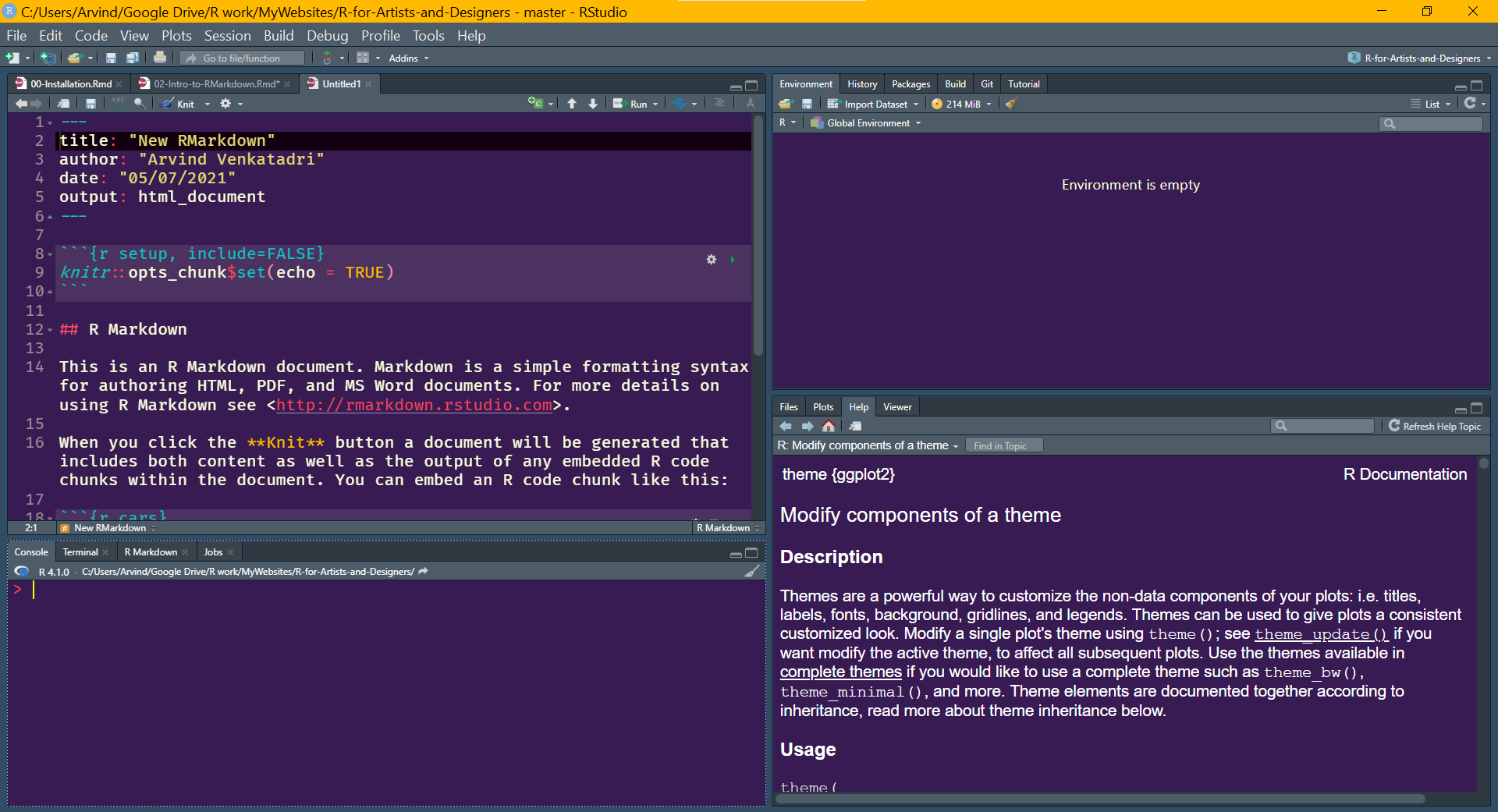
Editing your Markdown
Edit the YAML header now. ( The stuff at the top between the three dashes)
Name your file
Write your name as author
Change Date if you wish
SAVE.
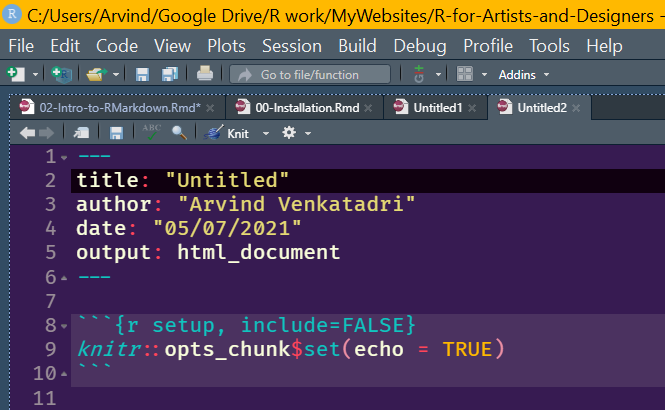
Editing your Markdown
- Everything is text
Wrap Words in stars:
*italics*: Single stars give you italics**bold**: Two stars give you bold text***bold italic***: Three stars bold italics~~deleted~~: Tildes give youdeletedtext
Editing your Markdown
Hashes(
##) become new Section Titles in textCtrl+Alt+I / CMD+Alt+I give fenced code "chunks" which will "run". (Green "Play" button)
- Hashes(
#) inside code chunks give you new#commentsin code
- Hashes(
"$mathstuff$": becomes mathstuff (Nooo...please! No!)
- "$sin^2(x)+cos^2(x) = 1$": sin2(x)+cos2(x)=1 (I think)
"emoji("laughing")" becomes 😆
Editing your Markdown
All this done with
plain text.Just your keyboard and you.
Mouses and Touchpads are for....(your favourite word of ridicule here).
Knitting your Markdown 🧶
Hitting the knit button 🧶 does one of many things:
Changes your plain text to:
html NA, or PDF NA or Word NA
HTML webpage, or blog, or flexdashboards
An interactive presentation like this one
over 30 different output formats.

OK, Where are we?
Are there any silent tears ?